Step 1.新增專案
C# Express裡專案範本只有這幾個,不過沒關系,
先選主控台應用程式。

Step 2.在方案總管加入兩個新的類別


第一個類別,負責當服務啟動及停止時要做的事情
先加入 System.ServiceProcess 的參考

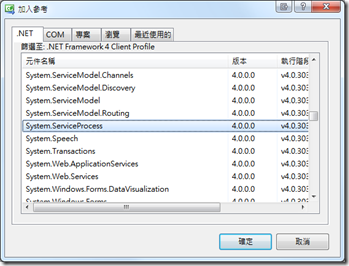
繼承 ServiceBase,並複寫 OnStart 及 OnStop
另外在建構式中 ,要初始化相關服務的資訊,
這個部分是Windows Service啟動時所需要的。
MyWinService.cs
using System;第二個類別,服務安裝程式會呼叫到的類別,負責將安裝服務
using System.Collections.Generic;using System.Linq;using System.Text;using System.ServiceProcess;using System.Diagnostics;using System.Timers;namespace MyWinService{class MyWinService : ServiceBase{const string SERVICE_NAME = @"MyWinService";System.Timers.Timer TheTimer = new System.Timers.Timer();public MyWinService(){InitializeComponent();}private void InitializeComponent(){this.ServiceName = SERVICE_NAME;this.CanStop = true;this.AutoLog = false;this.EventLog.Log = "Application";this.EventLog.Source = SERVICE_NAME;}protected override void OnStart(string[] args){//Todo: 從 config 取得 IntervalTheTimer.Interval = 30 * 1000;TheTimer.Elapsed += new ElapsedEventHandler(TheTimer_Elapsed);TheTimer.Start();this.EventLog.WriteEntry(SERVICE_NAME + " Service has started.");}protected override void OnStop(){TheTimer.Stop();this.EventLog.WriteEntry(SERVICE_NAME + " Service has stopped.");}protected void TheTimer_Elapsed(object sender, ElapsedEventArgs e){//Todo: your code here}}}
加入 System.Configuration.Install 的參考
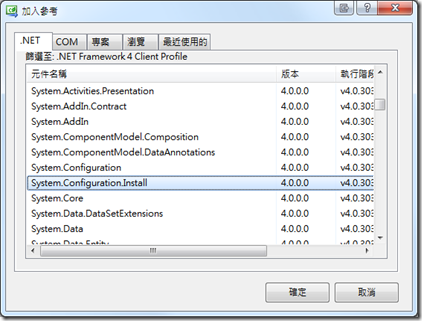
MyWinServiceInstaller.cs
using System;Step 3.主程式
using System.ServiceProcess;using System.ComponentModel;using System.Configuration.Install;namespace MyWinService{[RunInstaller(true)]public class MyWinServiceInstaller : Installer{const string SERVICE_NAME = @"MyWinService";private ServiceProcessInstaller ServiceProcessInstaller1;private ServiceInstaller ServiceInstaller1;public MyWinServiceInstaller(){InitializeComponent();}private void InitializeComponent(){this.ServiceProcessInstaller1 = new ServiceProcessInstaller();this.ServiceProcessInstaller1.Account = ServiceAccount.LocalSystem; //服務啟動預設登入類型(安全性)this.ServiceProcessInstaller1.Username = null;this.ServiceProcessInstaller1.Password = null;this.ServiceInstaller1 = new ServiceInstaller();this.ServiceInstaller1.Description = "這裡寫服務的描述";this.ServiceInstaller1.DisplayName = SERVICE_NAME;this.ServiceInstaller1.ServiceName = SERVICE_NAME;this.ServiceInstaller1.StartType = ServiceStartMode.Automatic; //啟動模式(自動/手動/停用)this.Installers.AddRange(new Installer[] { this.ServiceProcessInstaller1, this.ServiceInstaller1 });this.Committed += new InstallEventHandler(MyWinServiceInstaller_Committed); //當安裝成功後,啟動服務}void MyWinServiceInstaller_Committed(object sender, InstallEventArgs e){// Auto Start the Service Once Installation is Finished.var controller = new ServiceController(SERVICE_NAME);controller.Start();}}}
這個部分是負責服務啟動時,載入 MyWinServices 類別
另外安裝及解除安裝也一併在這裡處理,方便設定服務,而不需要另外包裝安裝程式。
Program.cs
using System;這樣就大功告成囉!
using System.Collections.Generic;using System.Linq;using System.Text;using System.IO;using System.Diagnostics;using System.ServiceProcess;using System.Runtime.InteropServices;namespace MyWinService{class Program{/// <summary>/// 主程式/// </summary>/// <param name="args"></param>[STAThread()]static void Main(string[] args){//沒有輸入參數的時候,當做起動服務的入口(若啟動服務也需要參數的話,這邊要改寫)if (args.Length == 0) {System.ServiceProcess.ServiceBase.Run(new MyWinService());} else {if (args[0].ToUpper() == "/INSTALL") {//安裝InstallService();} else if (args[0].ToUpper() == "/UNINSTALL") {//解除安裝UnInstallService();} else {Console.Write("輸入的參數不正確!");}}}static string INSTALL_EXE = Path.Combine(RuntimeEnvironment.GetRuntimeDirectory(), @"InstallUtil.exe");static void InstallService(){string currFileName = Process.GetCurrentProcess().MainModule.FileName;Process.Start(INSTALL_EXE, string.Format(@"""{0}""", currFileName));}static void UnInstallService(){string currFileName = Process.GetCurrentProcess().MainModule.FileName;Process.Start(INSTALL_EXE, string.Format(@"/u ""{0}""", currFileName));}}}
以下是執行的畫面:
直接執行不給參數會要求我們要安裝服務
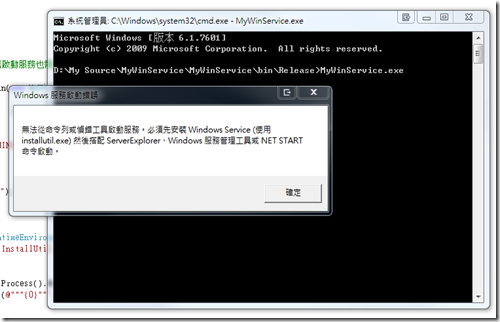
使用 /install 安裝服務:

服務安裝成功並啟動:
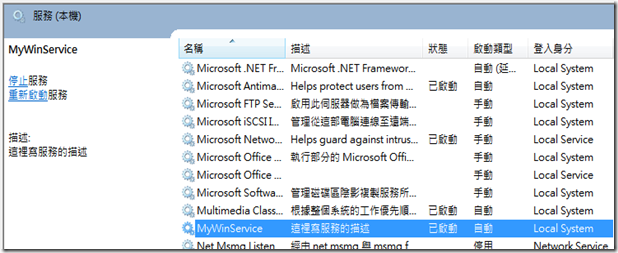
參考資訊:http://social.msdn.microsoft.com/Forums/en/Vsexpressvcs/thread/8b9207c8-4b59-4740-b6c3-c5fb1d8fea56